How to Set Your Desired Wallpaper as Folder Background in Windows XP , Vista and 7
Today i have Find Very Simple Tricks for all You Guyies
It is Very Easy To Use
For Windows Xp Use this Software:

Windowspaper Xp
Link: Click Here
Password: computerfun
Step 1: Select perticular Folder
Step 2: Select Background
Step 3: Apply
Step 4: Njoy
For Window Vista / 7
Now download it From Below Link
Step 1: First install that Install.bat as Run As Administrator

Step 2: Once it Install now Restart Your Pc
Now open You Desired Folder
Step 3: Click on Properties of that Folder
You Will see one Extra Additional Feature As Folder Background
Step 4: Now Select Your Desired Background
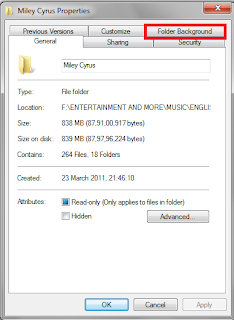
Step 5: Now set any image that you want to put
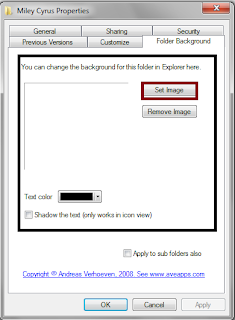
Step 6: You can also tick to sub folder to apply it to all folders
Njoy
Vista User:
Download this Software:
Link: click Here
Password: computerfun
Seven User:
Download this Software for 32Bit:
Link: click Here
Password: computerfun
Download this Software for 64Bit:
Link: click Here
Password: computerfun
Note: For Sharing Our any Tricks or Post Contact us Directly via Comments Feel Free To Contact with us Thanks for Visiting
Today i have Find Very Simple Tricks for all You Guyies
It is Very Easy To Use
For Windows Xp Use this Software:

Windowspaper Xp
Link: Click Here
Password: computerfun
Step 1: Select perticular Folder
Step 2: Select Background
Step 3: Apply
Step 4: Njoy
For Window Vista / 7
Now download it From Below Link
Step 1: First install that Install.bat as Run As Administrator

Step 2: Once it Install now Restart Your Pc
Now open You Desired Folder
Step 3: Click on Properties of that Folder
You Will see one Extra Additional Feature As Folder Background
Step 4: Now Select Your Desired Background
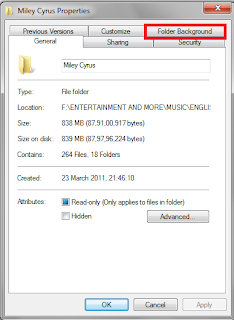
Step 5: Now set any image that you want to put
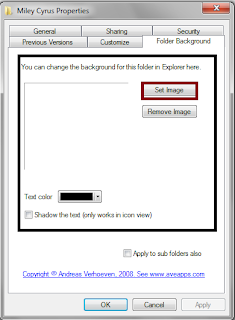
Step 6: You can also tick to sub folder to apply it to all folders
Njoy
Vista User:
Download this Software:
Link: click Here
Password: computerfun
Seven User:
Download this Software for 32Bit:
Link: click Here
Password: computerfun
Download this Software for 64Bit:
Link: click Here
Password: computerfun
Note: For Sharing Our any Tricks or Post Contact us Directly via Comments Feel Free To Contact with us Thanks for Visiting
No comments:
Post a Comment
Comment Here
or
Add Your Feedback about this Post