How Do i make auto-connect setting for my modem
or
or
Automatically connect to Internet when modem switched ON
This tutorial shows you how you can auto connect your broadband service when modem switched on
Step: 1
- Goto Control Panel
- >Networks and sharing center (windows 7 / vista user)
- >Network connection (for windows xp)
- Now select Lan
- Right click on Lan
- Properties
- Select TCP/IP (Win xp)
for Win 7 /vista
Select INTERNET PROTOCOL VERSION 4
Double click on it - Now edit it as
follow
>click on Use the Following Ip address- IP Address : 192.168.1.1xx
any ip you can use here - Subnet mask: 255.255.255.0
- Default Gateway: 192.168.1.1
- Preffered DNS server: 8.8.8.8
you can use any fastest or even any bsnl dns
- Secondary DNS server: 8.8.4.4
Step 2: - IP Address : 192.168.1.1xx
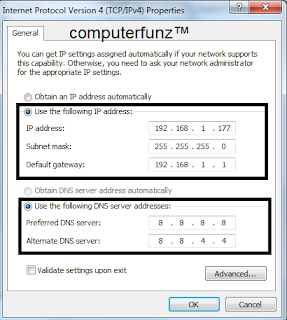
- Now Open any Browser
- put this in address bar
- 192.168.1.1
- HIT ENTER
- Now You will See your Modem Access Scrren
- Now Put this Below Details
- Username = admin
- Password = admin
- This will allowed You to ACCESS THE MODEM ROUTER setting
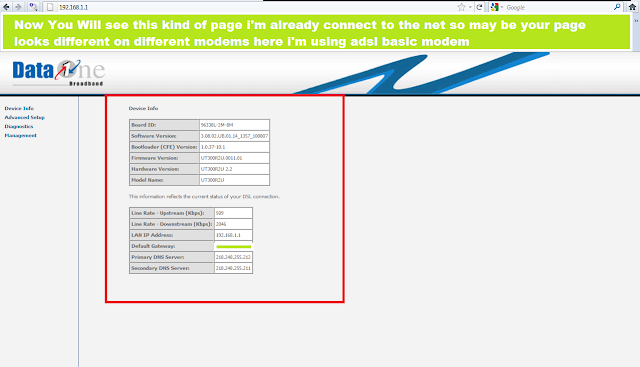
Step 3:
First You need to take backup of your Modem router setting
Note:
- I am Using Basic ADSL + Router
- So your Router setting Page / site may varies
- We are storing your Username and Password in Flash memory of the Router
- We need Username And password From Your Service provider
After Opening Router Setting
- First You can reset Your Modem but Before it first Backup it..
- Now first Goto Advanced Setup..
- click on WAN
- Now see Screenshot
- Now Make this Setting as
- VPI = 0
- VCI = 35
- Click on next
Step 4:
- Now after clicking on next you will see this page
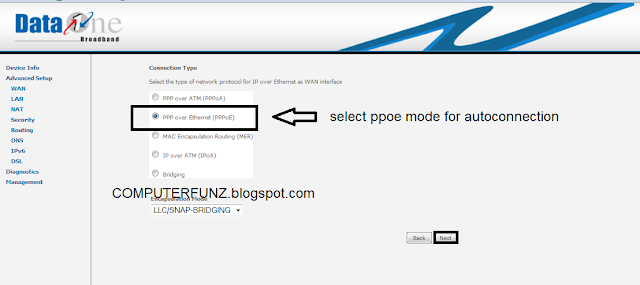
- Now You Have to select PPOE mode to save your credential status to router
- Encapsulation Mode : LLC/SNAP-BRIGDING
- Now click next
- Now Next Screen will pop out for ppp username and password
- Now fill this as follow
- PPP Username: Enter your Username of your Broadband service...
- PPP Password: Enter Your password
- Service name: Dataone
You can see above image for reference - Click Next
Step 5:
Now click on next
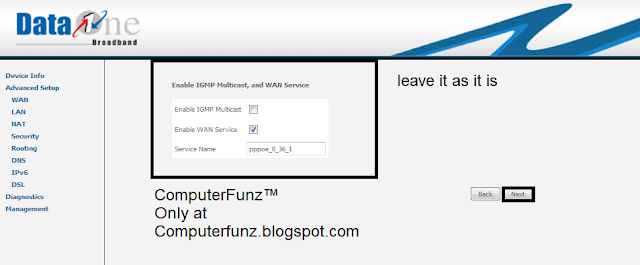
Click to Save
To save new setting
Now you will see , your wan setup has been created
Now goto Management
>click on backup setting to save new settings
(Don't delete old backup save both setting just rename old to original setting)
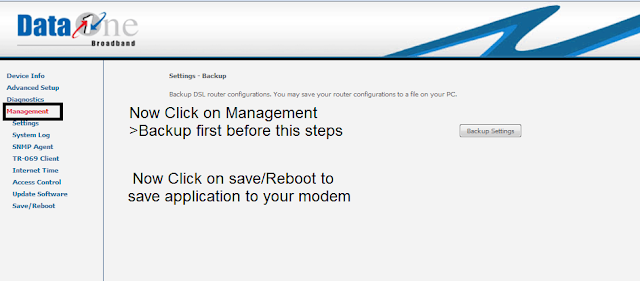
In management >Select save/reboot
click to save
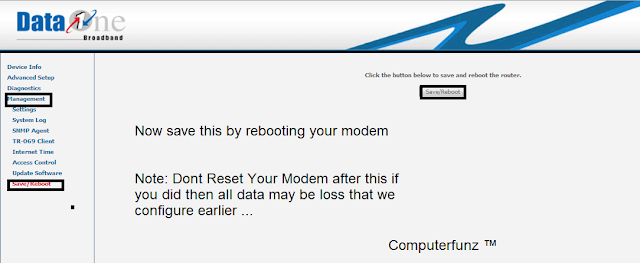
Now your modem reboot for 30sec
Njoy tricks
Note:
- For Sharing Our any Tricks or Post Contact us Directly via Comments
- Feel Free To Contact with us
- Thanks for Visiting
- Facebook.com/Computerfun = official Facebook group





please tel me what is the purpose of doing all these? my PC is always connected to the internet whenever my modem is ON. :)
ReplyDelete